In today’s fast-paced digital world, many of us rely on laptops to get work done efficiently. But what if you want to keep your laptop running when you close the lid, perhaps to download files or maintain a connection to a virtual machine? By default, most laptops are configured to sleep, hibernate, or shut down when the lid is closed. However, there are ways to prevent this from happening, allowing your laptop to stay on while closed.
In this guide, we’ll show you how to keep laptop on when closed across different operating systems like Windows, macOS, and Linux. Whether you’re a professional, student, or casual user, this can be a useful trick to maximize productivity.
Table of Contents:
- Why Keep Your Laptop On When Closed?
- How to Keep Laptop On When Closed in Windows
- How to Keep Laptop On When Closed in macOS
- How to Keep Laptop On When Closed in Linux
- External Monitor Setup
- Power Management Considerations
- Frequently Asked Questions (FAQ)
Why Keep Your Laptop On When Closed?

Keeping your laptop on when the lid is closed can be incredibly useful in several scenarios:
- Download Management: Continue large downloads without interruptions.
- Running Background Processes: Keep critical programs running without a hitch.
- Using an External Monitor: Many people prefer to connect their laptops to larger displays for enhanced productivity or entertainment, and it’s often more convenient to keep the laptop closed in these setups.
Now, let’s dive into the steps to keep your laptop on when closed.
How to Keep Laptop On When Closed in Windows
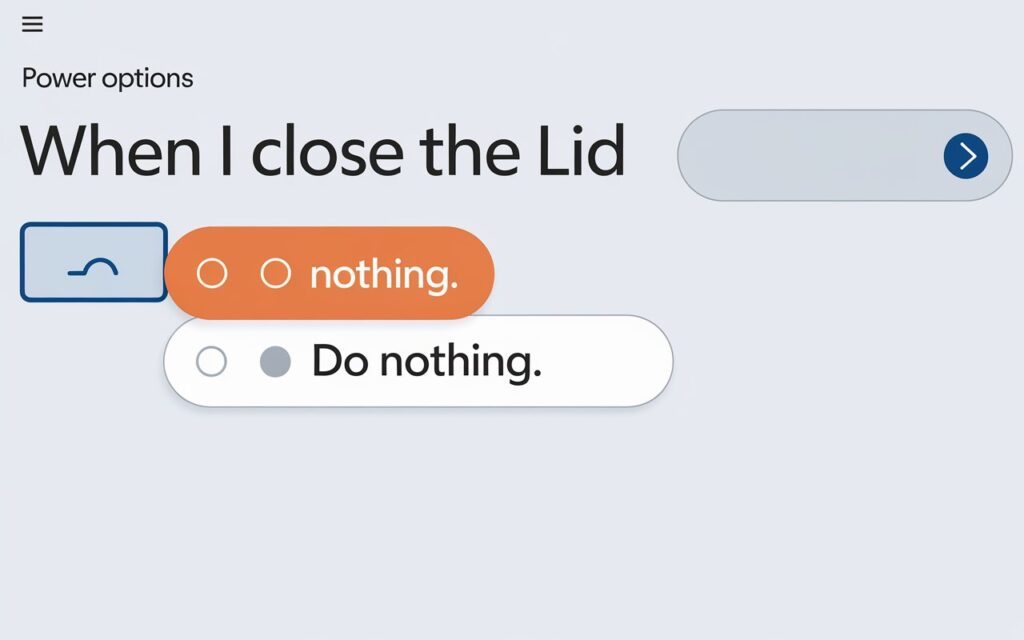
For Windows users, preventing your laptop from sleeping when closed is relatively straightforward. Here’s how to do it:
1. Open Power Options:
- Click on the Start Menu and type “Power Options”.
- Select Power & Sleep Settings from the results.
2. Adjust Lid Settings:
- Once in the Power Options window, look for Additional Power Settings on the right-hand side.
- In the new window, click on Choose what closing the lid does.
3. Change the Lid Close Action:
- In the settings, you will see the option When I close the lid.
- You can set this option to Do nothing for both On battery and Plugged in.
4. Save Your Changes:
- After making these adjustments, click Save changes.
Now, when you close the lid, your laptop will continue running as if it were open.
How to Keep Laptop On When Closed in macOS

macOS has a similar option, although the approach is a bit different. Here’s how to keep your MacBook on when closed:
1. Use an External Monitor:
- macOS automatically goes into clamshell mode when you connect your laptop to an external display. This mode allows the MacBook to remain on while closed, but requires the device to be plugged in to an external power source.
2. Third-Party Applications:
- If you want to keep your MacBook on while closed without an external display, third-party applications like InsomniaX or Amphetamine can help you achieve this. These apps prevent the system from sleeping, even when the lid is closed.
3. Energy Saver Settings:
- You can also go into System Preferences > Energy Saver, and adjust the sleep and display options. However, this method may not always work without an external display.
How to Keep Laptop On When Closed in Linux
For Linux users, the process depends on the specific distribution. Here’s a general method for Ubuntu and other similar distributions:
1. Modify System Settings:
- Open the Settings app from the launcher or terminal.
- Navigate to Power or Power Management.
2. Adjust Lid Close Action:
- Look for an option like When the lid is closed, and set it to Do nothing.
3. Editing Configuration Files:
- Advanced users can also modify system configuration files like
/etc/systemd/logind.conf. - Open the file with a text editor and find the line that says
#HandleLidSwitch=suspend. - Change it to
HandleLidSwitch=ignoreand save the file.
4. Restart Your Systemd Service:
- Run the following command in the terminal:
sudo systemctl restart systemd-logind
This should keep your Linux laptop running even when the lid is closed.
External Monitor Setup
For users who frequently connect their laptops to external monitors, it’s convenient to keep the laptop closed while working. Here’s how to do it:
1. Connect External Monitor:
- Plug in your external monitor using the appropriate cable (HDMI, DisplayPort, etc.).
2. External Mouse and Keyboard:
- To interact with your laptop while it’s closed, connect an external mouse and keyboard.
3. Adjust Display Settings:
- In your system’s display settings (Windows, macOS, Linux), set your external monitor as the primary display.
With these settings, you can work on your external monitor with the laptop lid closed, turning your laptop into a powerful desktop alternative.
Power Management Considerations

Keeping your laptop on while closed can be useful, but it’s important to consider power management:
- Overheating: Laptops rely on proper airflow to cool down. Running the laptop while closed may cause it to overheat, especially during resource-heavy tasks. Consider using a cooling pad to mitigate this.
- Battery Life: If you leave your laptop running on battery power while closed, it could drain quickly. It’s better to plug in your laptop during prolonged use.
By being mindful of these factors, you can extend your laptop’s lifespan and maintain its performance.
Frequently Asked Questions (FAQ)
Q: Can keeping my laptop on while closed damage the screen?
A: As long as your laptop isn’t overheating, keeping it closed shouldn’t damage the screen. However, using a cooling pad is recommended for heavy use.
Q: Will my laptop overheat if I keep it on while closed?
A: There is a chance of overheating if the laptop’s cooling system is blocked. Make sure your laptop is well-ventilated or use a cooling pad to prevent this.
Q: Can I keep my laptop on while closed without using an external monitor?
A: Yes, you can, especially in Windows and Linux systems where you can set the laptop to “Do nothing” when the lid is closed. Mac users may need third-party apps if they’re not using an external monitor.
Conclusion
Learning how to keep your laptop on when closed is a great way to enhance your productivity, especially in situations where you need your machine to stay active for extended periods. Whether you’re using Windows, macOS, or Linux, the steps outlined in this guide will help you configure your laptop to keep running with the lid closed.
Remember to monitor your laptop’s temperature and power consumption, and always consider your specific usage needs before making these adjustments.
External Resources:
- Microsoft Support – Power Settings in Windows
- Apple Support – Use your Mac notebook computer in closed-display mode
- Ubuntu Community Help Wiki – Power Management
By following this guide, you can keep your laptop on when closed without sacrificing performance or convenience!


I find it helpful